Find devices with unique identifiers
Create Named identifiers
Perform the following steps:
-
Click on the link Identifiers "Identifiers" from the top menu.

-
Click the "Create Named Unique Identifier" button
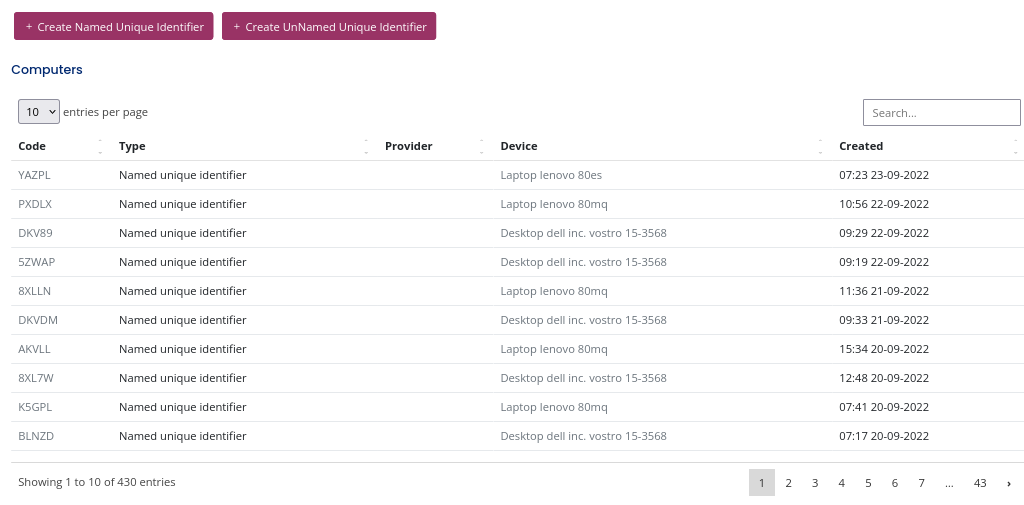
-
Enter the "code" of the identifier
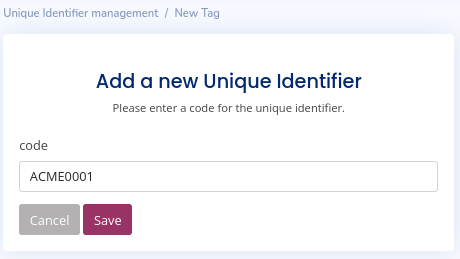
Note: We create the identifier ACME0001
The Named identifier should appear, the next step is add the identifier to a device.
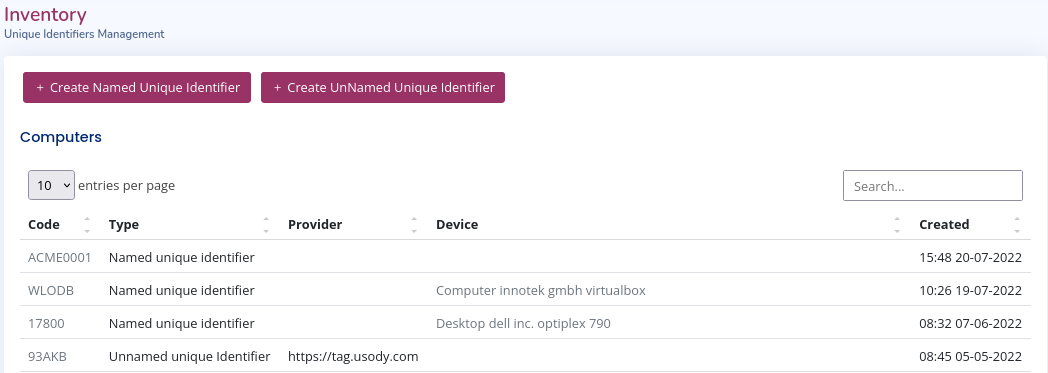
Create UnNamed Identifiers
Perform the following steps:
-
Click on menu "Unique Identifiers" option "Unique Identifier Management"
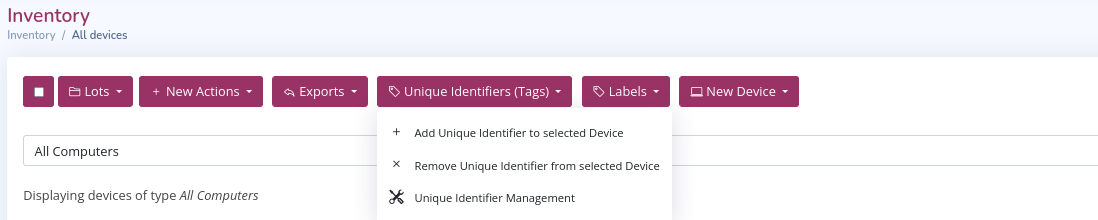
-
Click the "Create UnNamed Unique Identifier" button
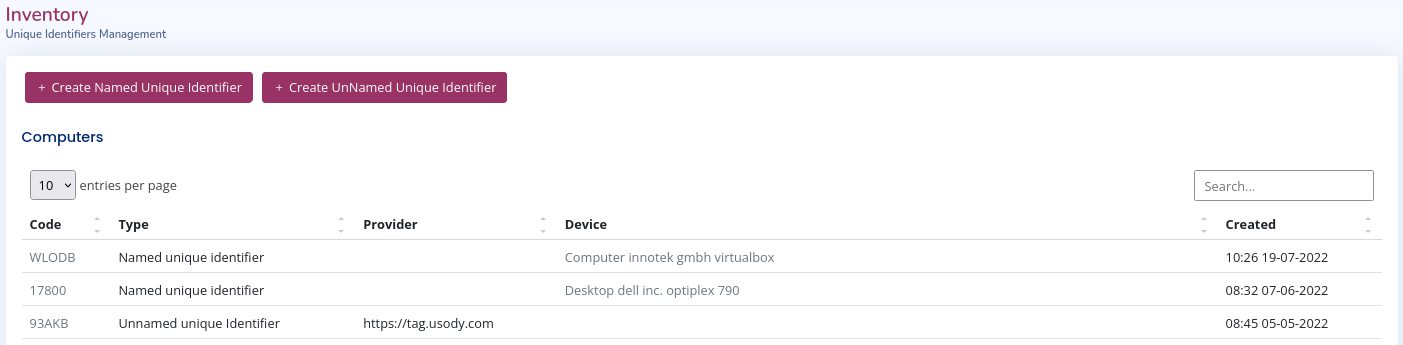
-
Enter an "Amount" of identifiers you want to create

Note: We ask for two identifiers
The UnNamed identifiers should appear, the next step is add the identifier to a device.
Add an identifier to a device
In this example we are going to add the "Named Identifier" with code: ACME0001, created in the previous step to a device. In the case of an "UnNamed Identifier" the process would be similar
Perform the following steps:
-
Select the device to which we want to add the identifier
-
Click on menu "Unique Identifiers" option "Add Unique Identifier to selected Device"
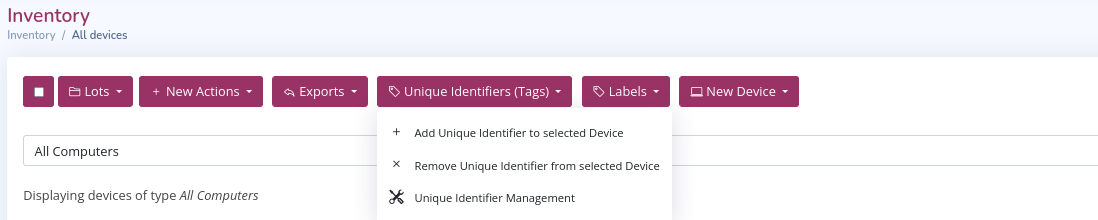
-
Write or select the "Unique Identifier"
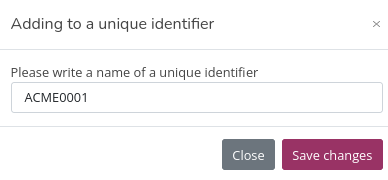
-
click on "Save changes"
In the inventory we will see the identifiers linked to the device

Remove an identifier from a device
In this example we are going to remove the "Named Identifier" with code: ACME0001 from device 275Q9. In the case of an "UnNamed Identifier" the process would be similar
Perform the following steps:
-
Select the device to which we want to add the identifier
-
Click on menu "Unique Identifiers" option "Remove Unique Identifier from selected Device"
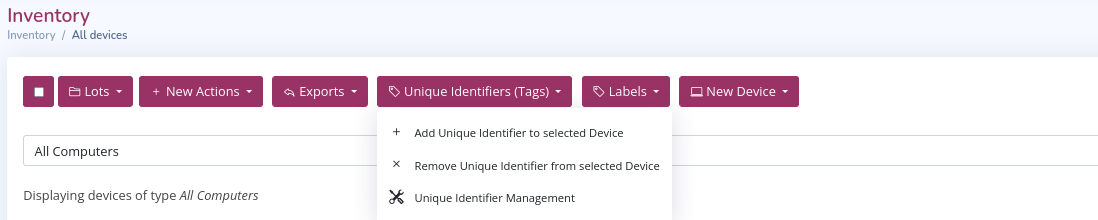
-
Write or select the "Unique Identifier"
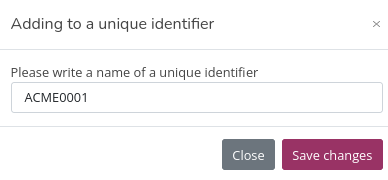
-
click on "Save changes"