Devices Section
In the devices section, a menu is shown with the options to apply to devices and a list of devices:
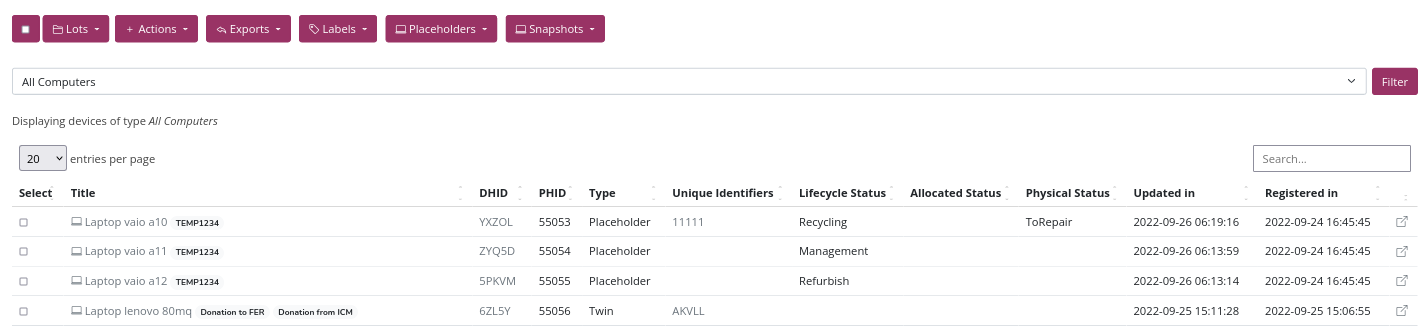
See the meaning of each field in the [device list] section (./../../inventory/inventory-section-devices/#devices-list)
Device menu

Device selection button
The first menu button allows you to select all the devices on the page.

By pressing the checkbox next to the devices you can select the devices one by one.
You can also select a list of several consecutive devices using the Shift key, follow these steps: 1) click on the checkbox of the first device you want, 2) press the Shift key, 3) without releasing the Shift key do Click the checkbox of the last device you want to select.
Lots
The Lots button allows you to add or remove devices from a Lot.
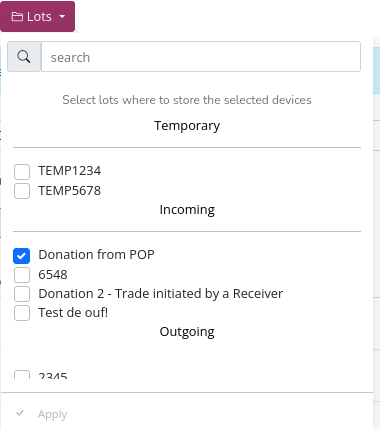
Note: In the example the selected device is in the "Donation from POP" input lot.
For more information on how to work with lots see lots section.
Actions
An action is an event performed on a device to register a state change.
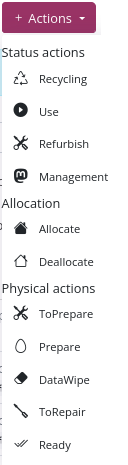
There are three types of states depending on whether they refer to their life cycle, assignment to users, or operation.
- Lifecycle state actions record a managed, used, refurbished, or recycled state.
- Allocate actions record status of being assigned or unassigned to a user making use of the device.
- Functional or physical state actions record a pre-refurbished, post-refurbished, data wiped, under repair, or repaired state
To learn how to perform actions on devices see the following tutorials:
- Create a lifecycle action
- Create an allocation action
- Create a deallocation action
- Create a functional or physical state action
- Create a data wipe action
Export
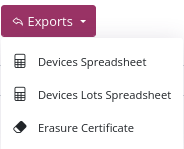
- Devices Spreadsheet "Devices Spreadsheet": Allows you to export the metadata of the selected devices.
- Lot Sheet "Devices Lots Spreadsheet": Allows you to export the relationship between the selected devices and the lots where they are found. Note: This option is only active when you are in the all devices view of the left menu.
- Device erasure certificate "Erasure Certificate": Allows you to export a pdf erasure certificate of the storage disks containing the selected devices.
Devices spreadsheet
The resulting document has 217 columns with their metadata
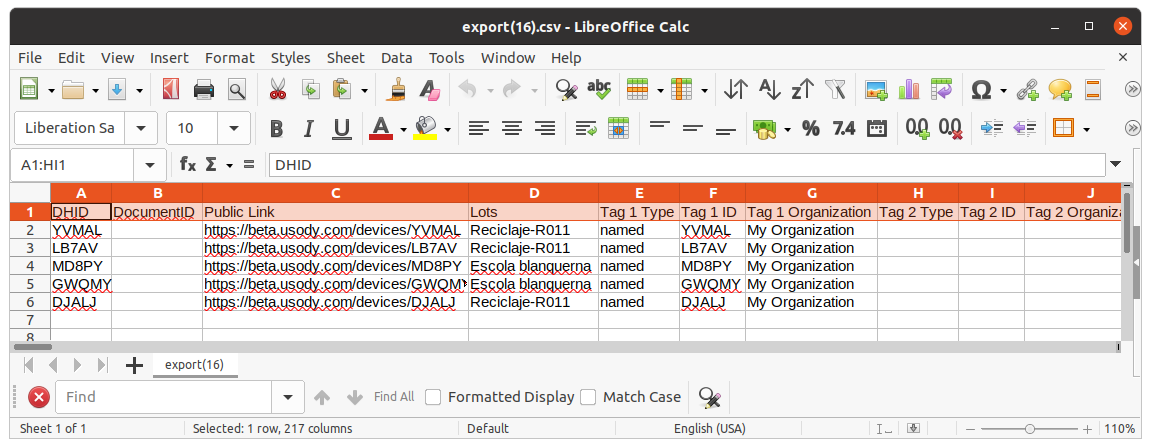
- "DHID": It is the identifier of the device in your inventory
- "Public Link": It is a web link that shows the public link of your device. For example: https://api.usody.com/devices/MD8PY
- "Lots": It is a list of the lots in which the device is present, the list is separated by commas
- "Tag 1 Type", "Tag 1 ID", "Tag 1 Organization": The information of up to three identifiers that can be created and linked to the device is displayed
- "Physical state": The last "Physical action" applied to a device
- "Allocate state": The last "Allocate Action" applied to a device
- "Lifecycle state": The last "Lifecycle Action" applied to a device
- "Erasure DataStorage 1, "Erasure DataStorage 1 Serial Number",... : For each "Data Storage" the last data deletion action performed is displayed.
- "TestDataStorage 1 Power on hours": For each "Data Storage" the hours that it has been in operation are shown.
For more information see:
Devices and Lots Spreadsheet
The resulting document has 9 columns with its metadata.

- "DHID": It is the identifier of the device in your inventory
- "Lot Id" unique identifier of the lot.
- "Lot Name" name of the lot.
- "Lot Type" type of the lot, it can have three values "Incoming", "Outgoing" or "Temporary.
- "Transfer Status" status of the transfer, it can have the value "open" or "closed".
- "Transfer Code" the transfer code.
- "Transfer Date" transfer closing date entered by the user.
- "Transfer Creation Date" date of creation of the transfer in the inventory.
- "Transfer Update Date" update date of the transfer in the inventory.
For more information see:
Device Erasure Certificate
The resulting document is a device wipe certificate. The document the erase status of the disks contained in the device.
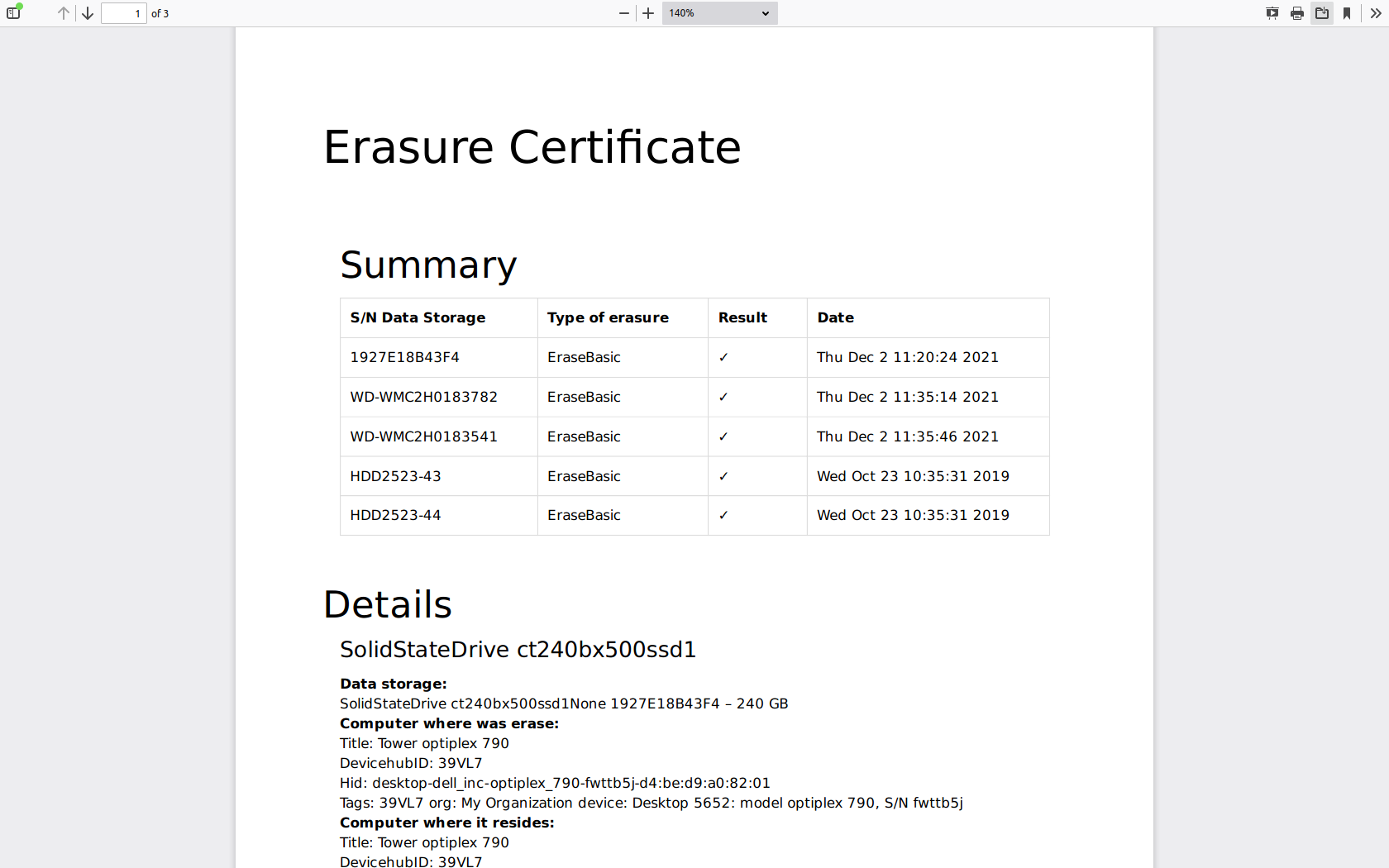
For more information see:
Labels
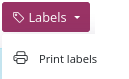
For more information see how:
Placeholders
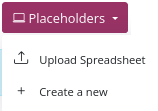
Placeholders are a type of device whose metadata has been entered into the system without software verification. The usefulness of the Placeholders is to be able to register any type of device without having to create a Snapshot.
For more information see how:
- Inventory Placeholder type devices by attaching a spreadsheet type file
- Inventory Placeholder devices by web form
Snapshots
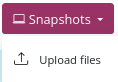
A Snapshot is a type of device whose metadata has been entered into the system from secure software. We say that this metadata is reliable because its data source comes from the software and it has not been possible to modify it manually. All the metadata of a device is grouped in a file with a JSON extension that has been created by the Usody Snapshots software.
For more information see how:
- Inventory Snapshot-type devices using a pendrive
- Inventory Snapshot-type devices by attaching a JSON file on the web
Documents
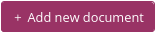
The documents functionality allows you to link documents to your input and output lotes.
Filter by device type
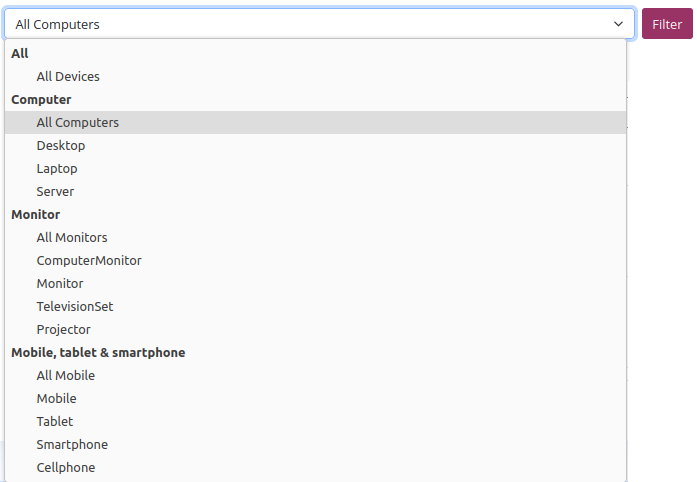
The device type filter allows you to filter the view of devices with only the chosen type.
Search for devices
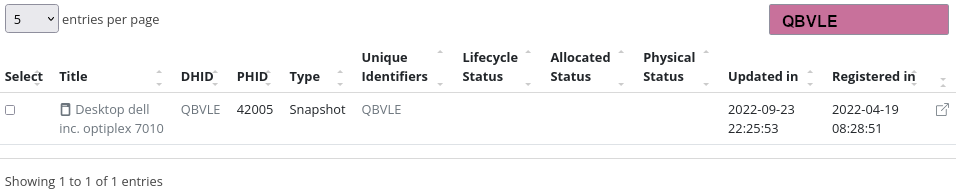
Device search allows you to search for devices based on the visible attributes of the device list.
Device List
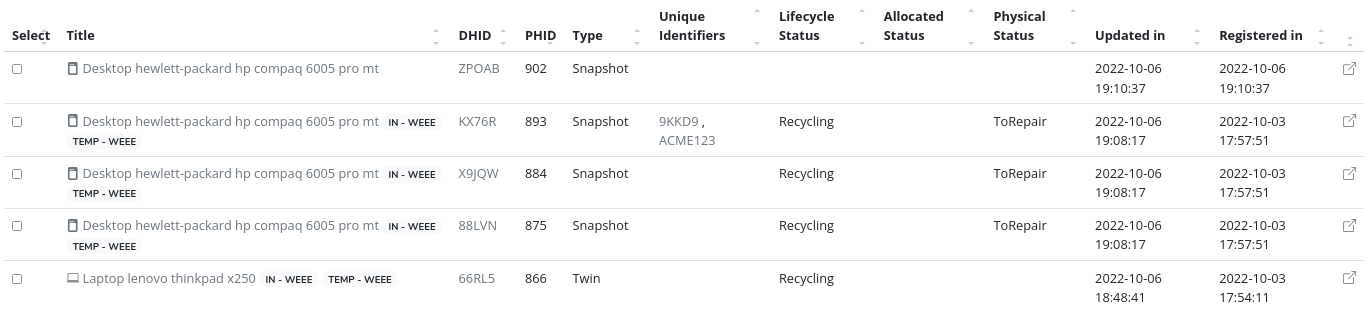
-
"Title" shows the "Type" + "Manufacturer" + "Model" + the lots where the device is.
-
"Unique Identifiers" shows the unique identifiers assigned to a device, see Unique Identifiers
-
"Lifecycle Status" shows the last lifecycle action of the device, see Lifecycle Actions
-
"Allocated Status" shows the last allocation of the device, see Allocate Actions
-
"Physical Status" shows the last physical status action of the device, see Physical Status Actions
-
"Updated in" shows the last date and time that the device has had an update of a value or action
-
"Registered in" shows the first date the device was registered in inventory