Get traceability & impact reports
In this tutorial we explain the reports offered by the inventory.
Report Devices
- Select one or more devices.
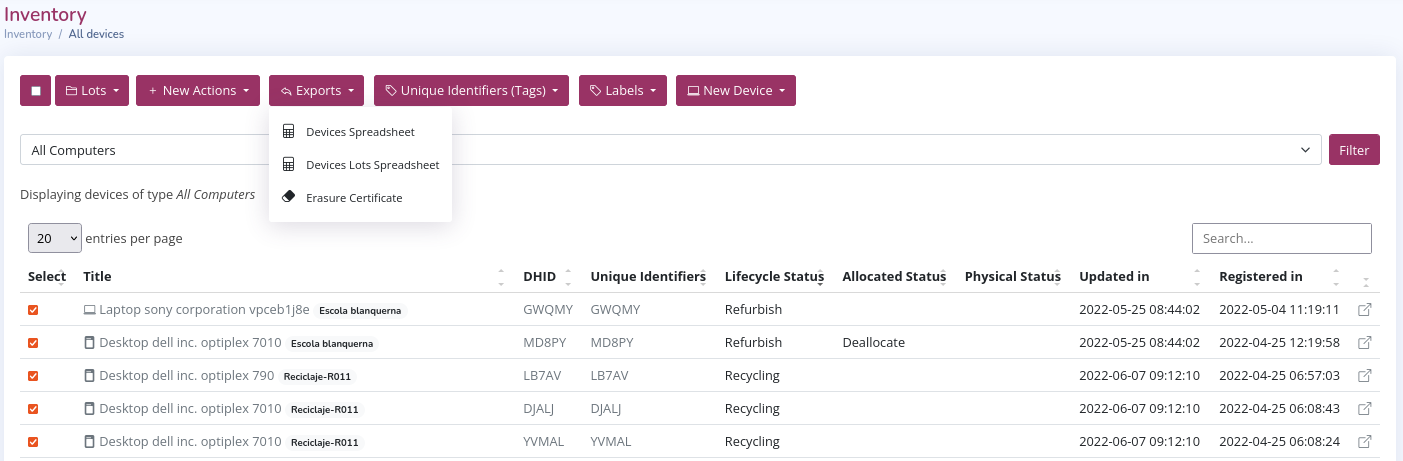
-
Click on "Devices Spreadsheet.
-
Open the .CSV file.
-
Import to LibreOffice or Microsoft Excel.
- You must select "Separated by" and the option "semicolon" (semicolon)
-
Click "Ok"
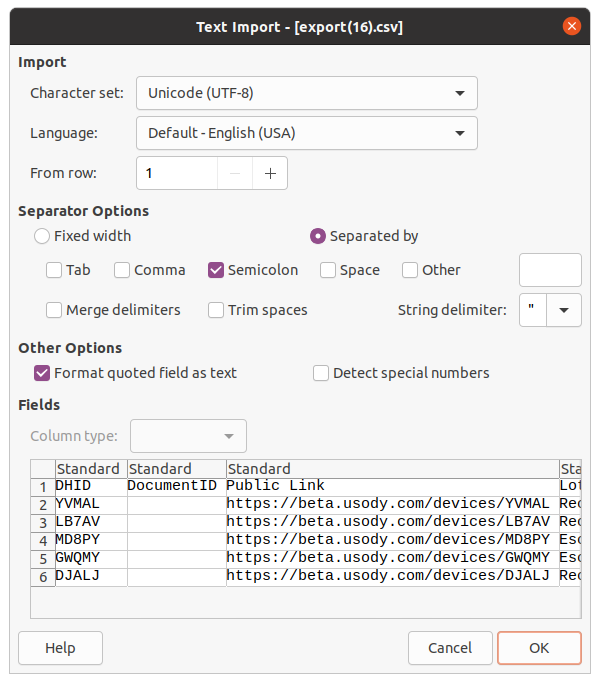
Note 1: Import example in LibreOffice 7.3 Calc program
Note 2: If you select the option "comma" (comma) you get an incorrect result
-
The resulting document has 217 columns with its metadata
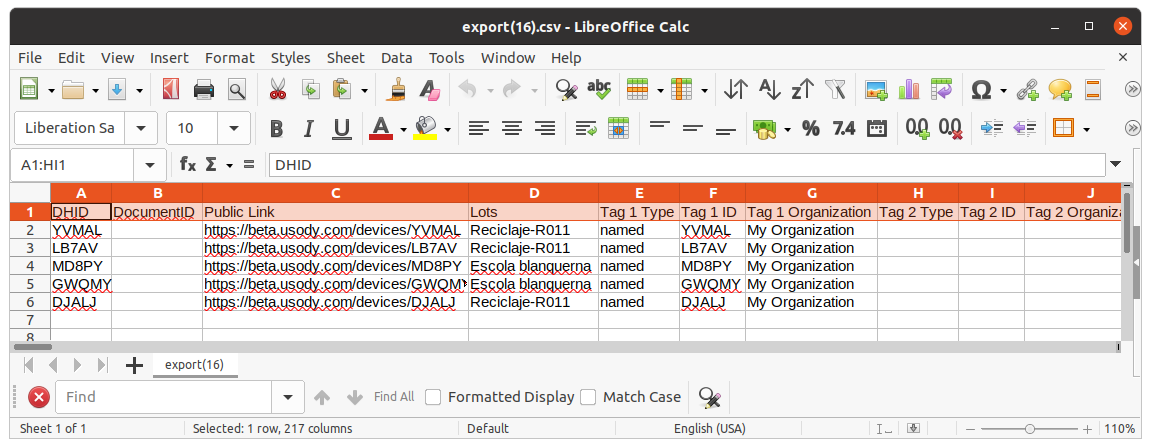
Note: see the description of the fields in the section of device spreadsheet
Report Devices and Lots
- Select one or more devices.
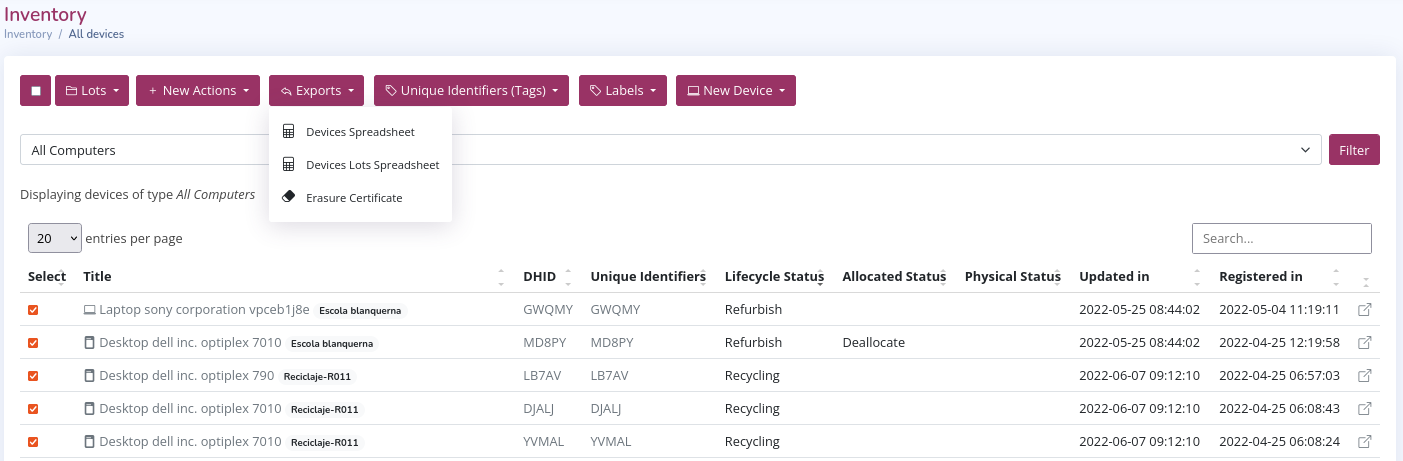
-
Click on "Devices Lots Spreadsheet.
-
Open the .CSV file.
-
Import to LibreOffice or Microsoft Excel.
- You must select "Separated by" and the option "semicolon" (semicolon).
-
Click "Ok"
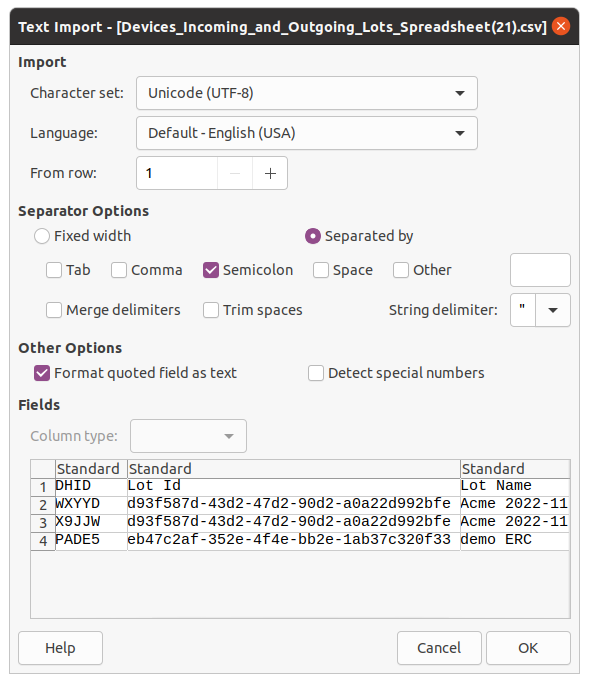
Note 1: Import example in LibreOffice 7.3 Calc program
Note 2: If you select the option "comma" (comma) you get an incorrect result
-
The resulting document has 9 columns with its metadata
 > Note: see the description of the fields in the section of devices and lots spreadsheet
> Note: see the description of the fields in the section of devices and lots spreadsheet
Report Lots
-
Click on the reports link on the top menu.
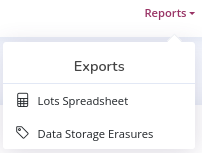
-
Click on Lots Spreadsheets.
See the description of the fields in the lots sheet
Erasure report
There are two types of data erasure certificate
- Device wipe report.
- Storage disk deletion report.
Device erasure
This report shows if all the disks of the selected devices have been erased.
Export to PDF
The steps to perform are the following:
-
Select one or more devices
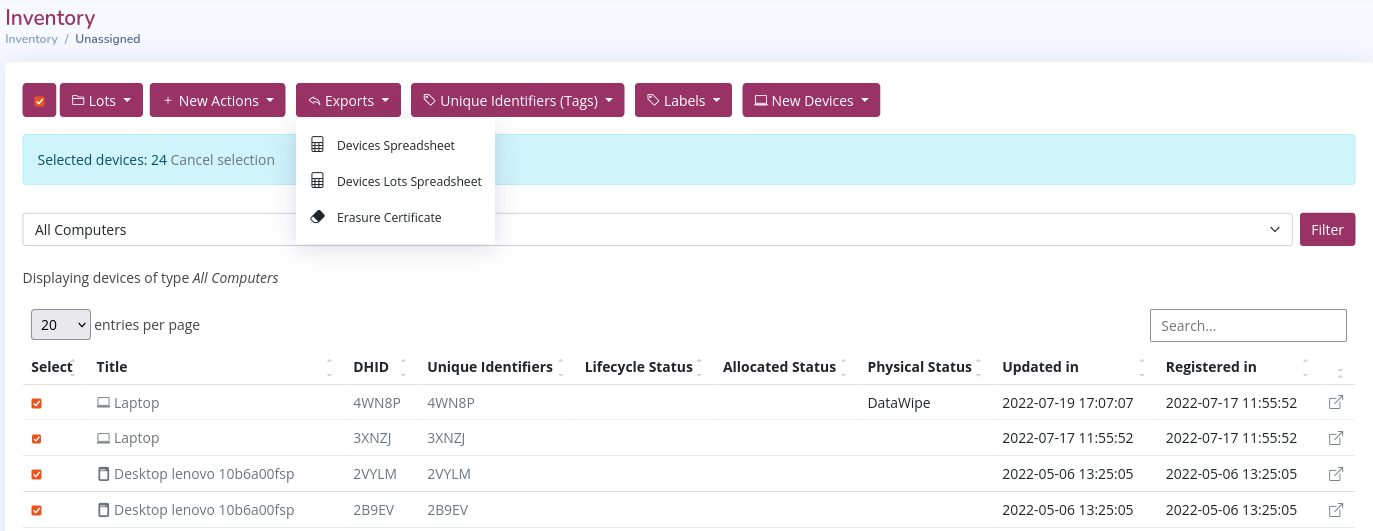
Note: We have selected 24 devices
-
Click on "Erasure Certificate". A new web page opens with the certificate
-
Click "Save As" or "Download" on the certificate web page
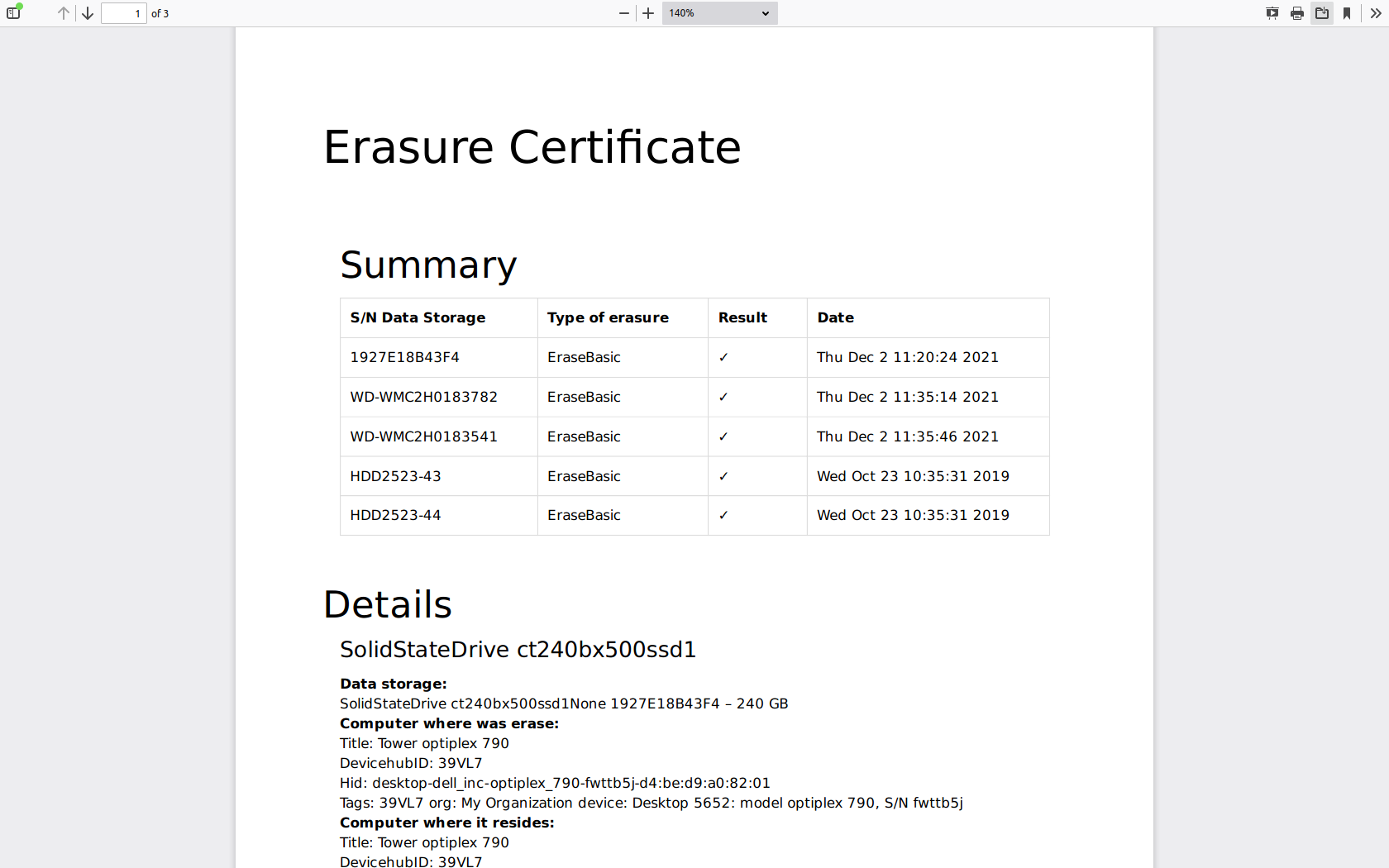
You can see an example of wiping in the following link
Export to CSV
The steps to perform are the following:
- Export device metadata
- Between columns BW to CI there is the deletion result of "Data Storage 1", between columns CW to DI that of "Data Storage 2" and so on up to "Data Storage 8".
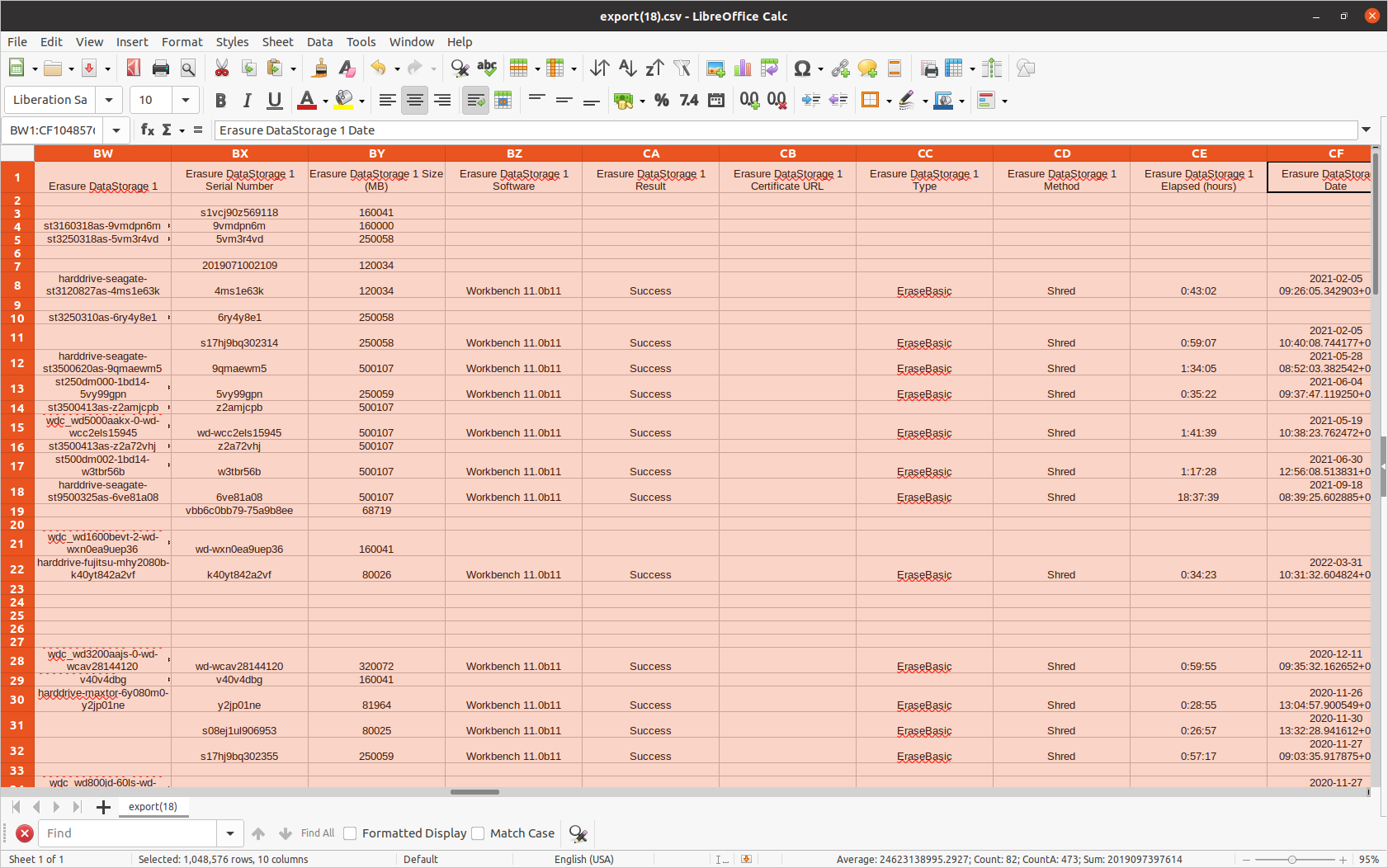
Disk erasure
This report is available, if all selected disks have been erased.
The steps to perform are the following:
-
Click on the reports link on the top menu.
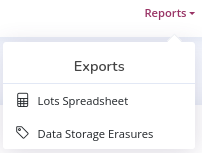
-
Click Data Storage Erasures "Data Storage Erasures".
-
Select the disks you want to include in the report.
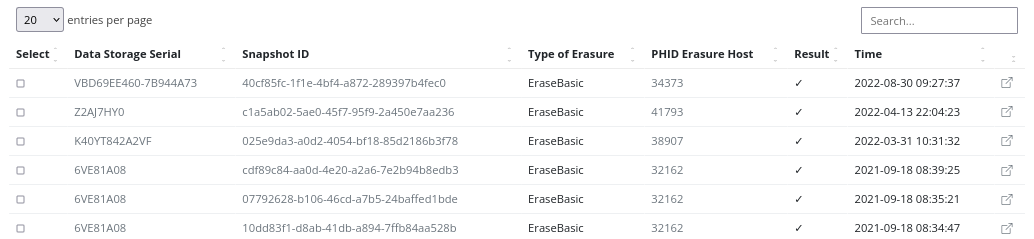
-
Click on the Export button, "Erasure Certificate" option.
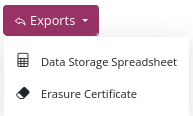
Note: You can also export the result in a spreadsheet with the "Data Storage Spreadsheet" option.