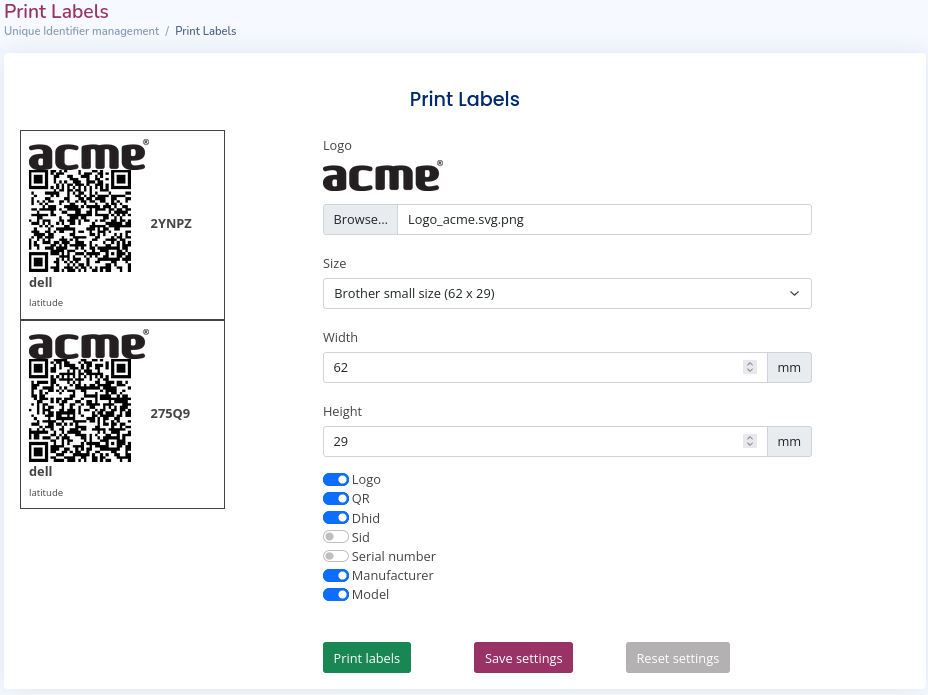Create physical device labels
In this tutorial we explain to:
- Print a label of one or more devices
- Save label settings
Print a label
- Select one or more devices and click on the "Labels" button
- Select "Print labels" in the shown dropdown menu
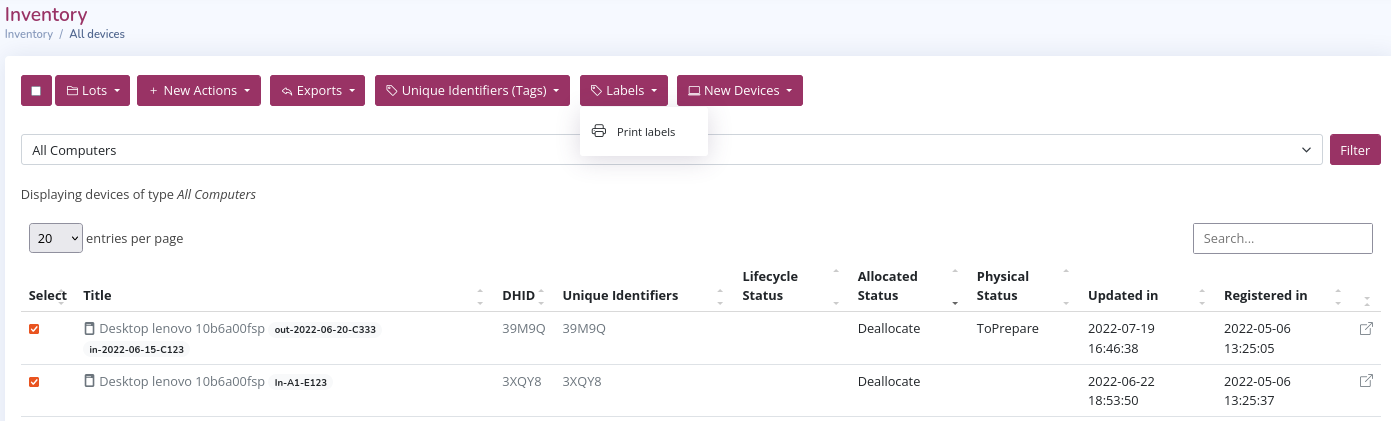
- Configure the "Label"
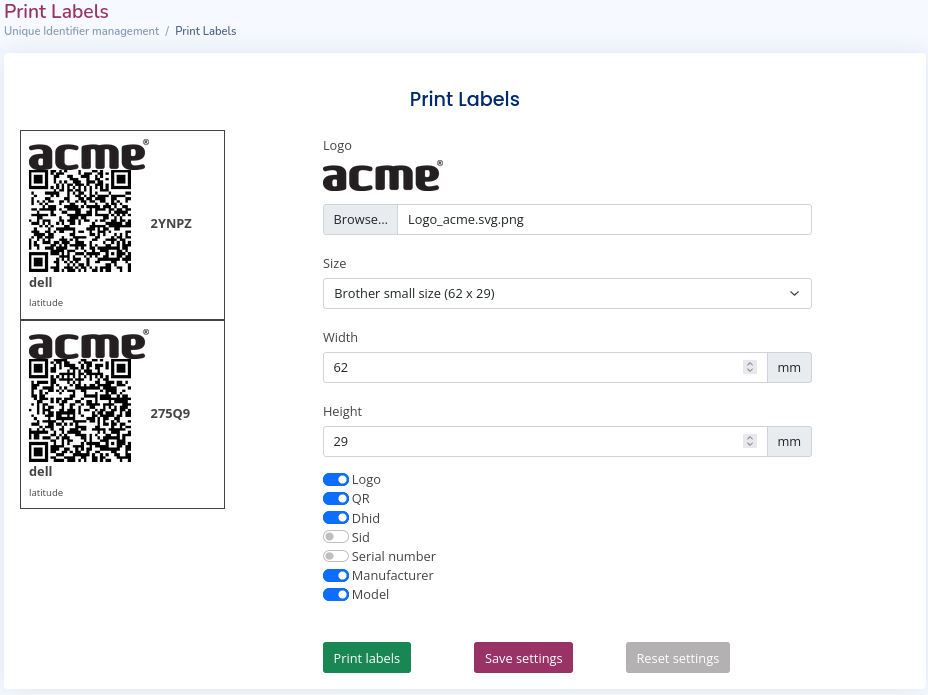
Example: we have added a logo and other information that we want to see in the "label"
-
Select the "Print labels" button
-
Open the PDF file in the browser and Select "Print" (in the web browser)
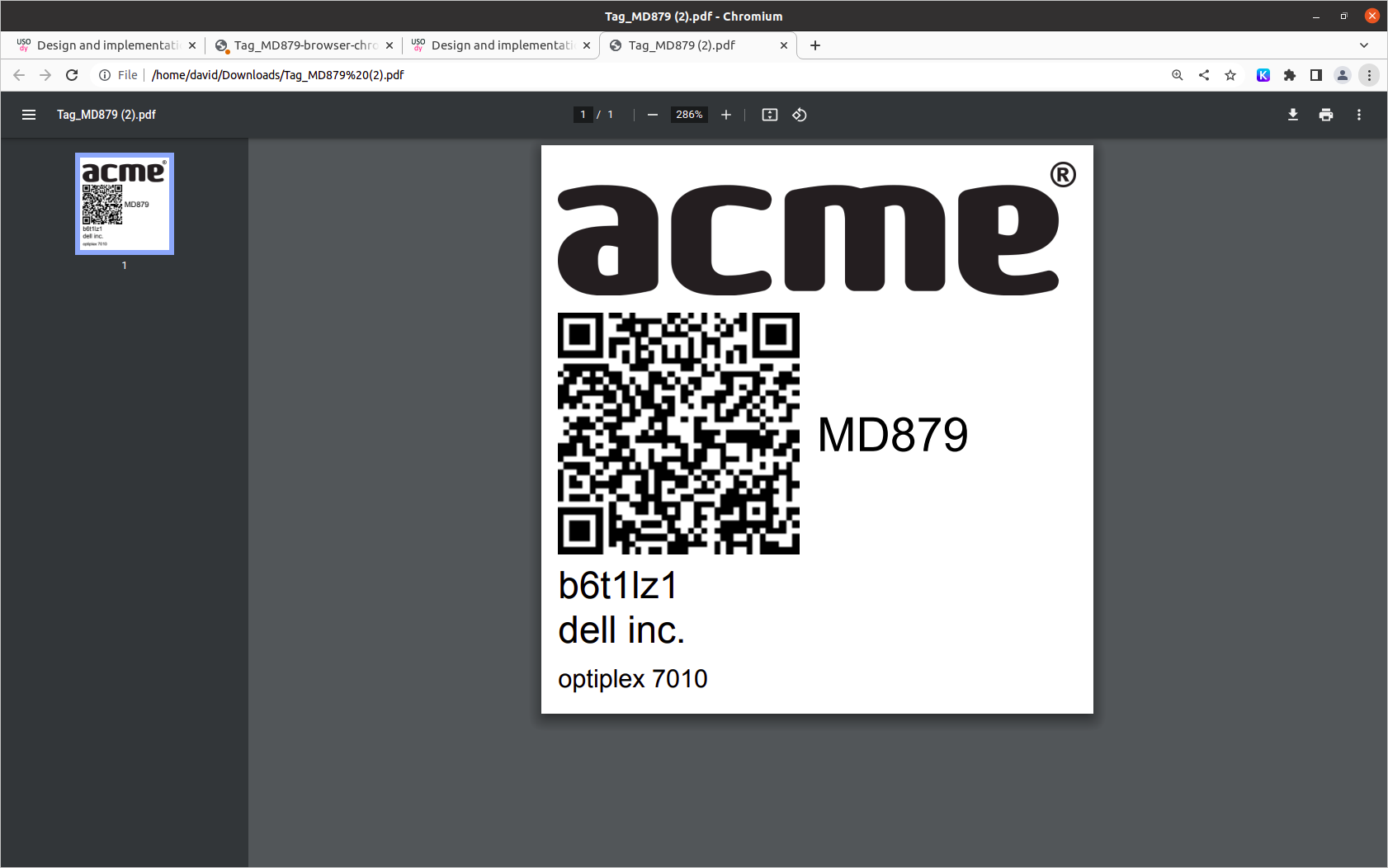
-
Select "Save as PDF" y Select "Save"
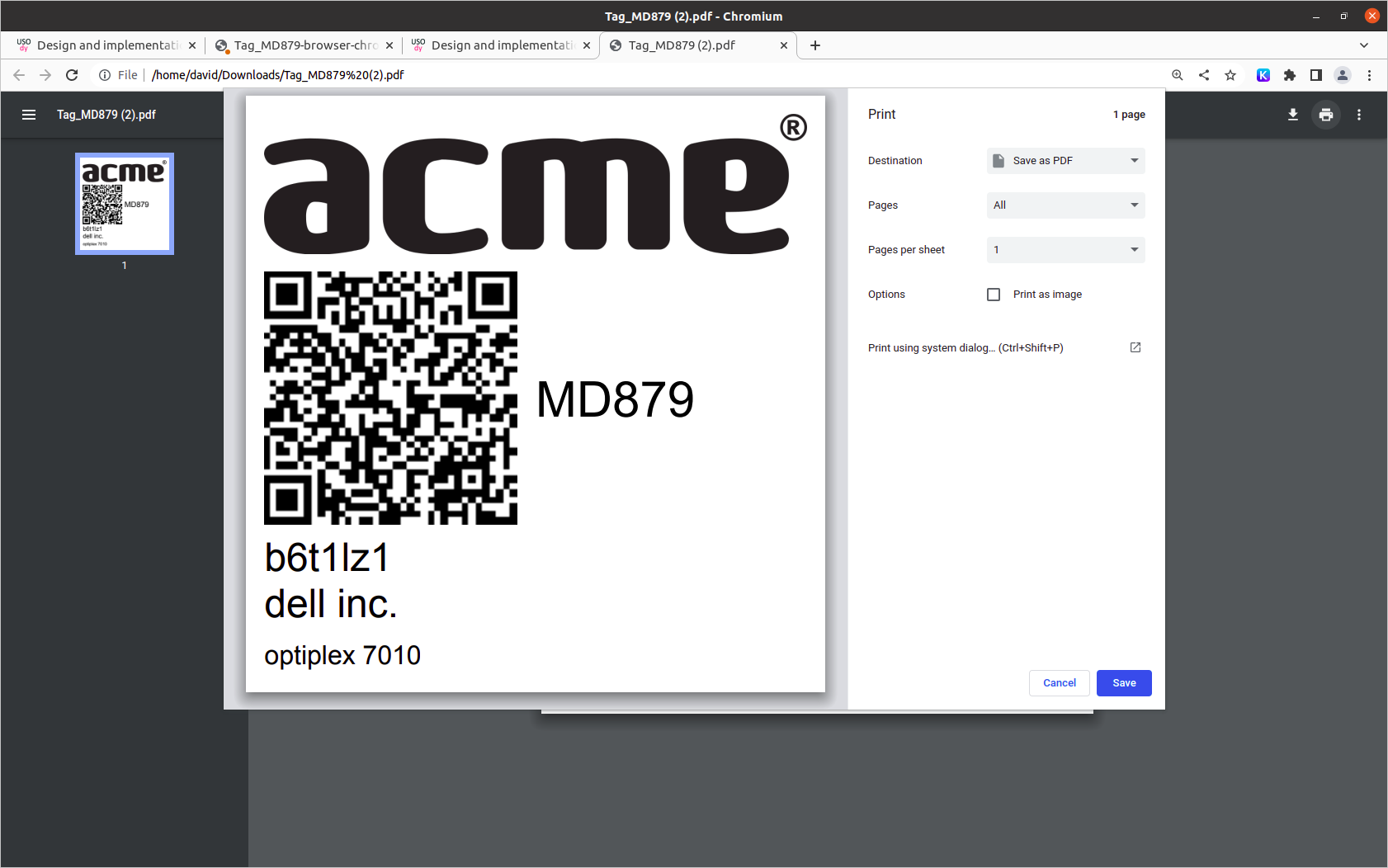
The resultant PDF file can be printed
Save the label settings
Steps
1-3. Carry out the steps 1-3 in the section Print a label
- Click on "Save settings" (instead of a "Print labels")