Export device metadata
In this tutorial we explain how to:
- Export the metadata of your devices to a .CSV file.
- Identify the most relevant columns of the .CSV file.
Export metadata
-
Select one or more devices
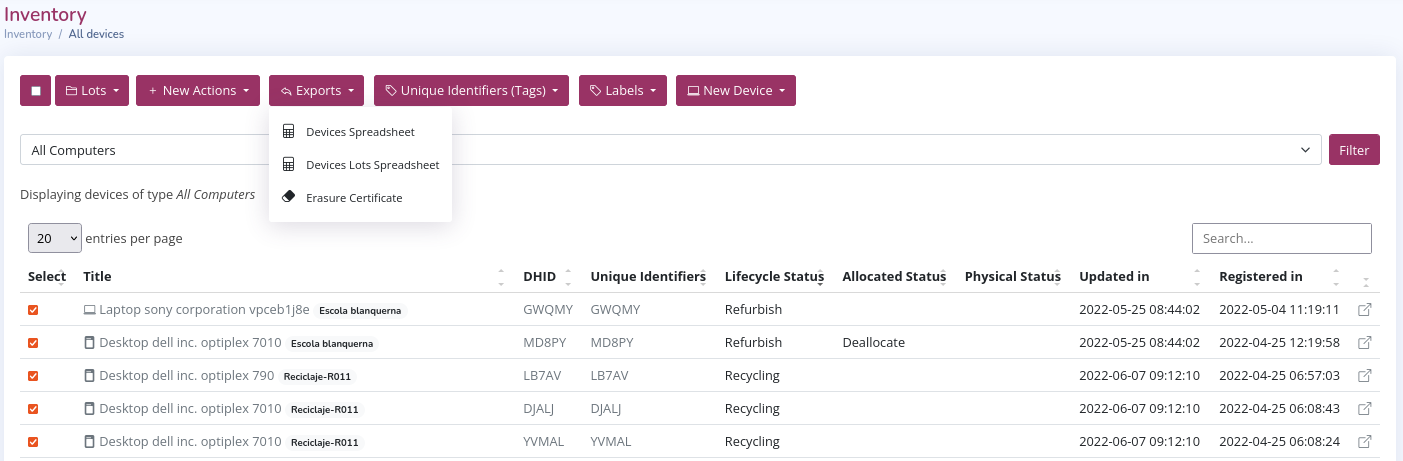
-
Click on "Devices Spreadsheet
-
Open the .CSV file
-
Import to LibreOffice or Microsoft Excel
- You must select "Separated by" and the option "semicolon" (dot and as).
-
Click on "Ok".
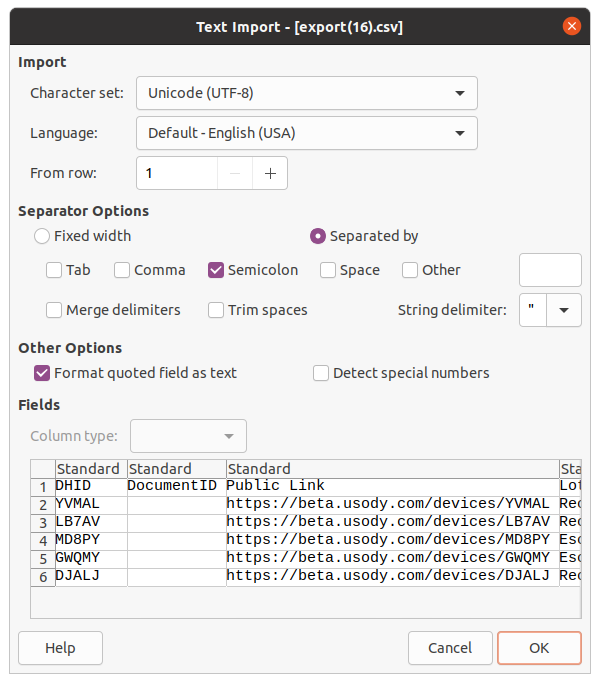
Note 1: Example of import in LibreOffice 7.3 Calc program
Note 2: If you select the option "comma" (comma), the result is incorrect.
-
The resulting document has 217 columns with their metadata
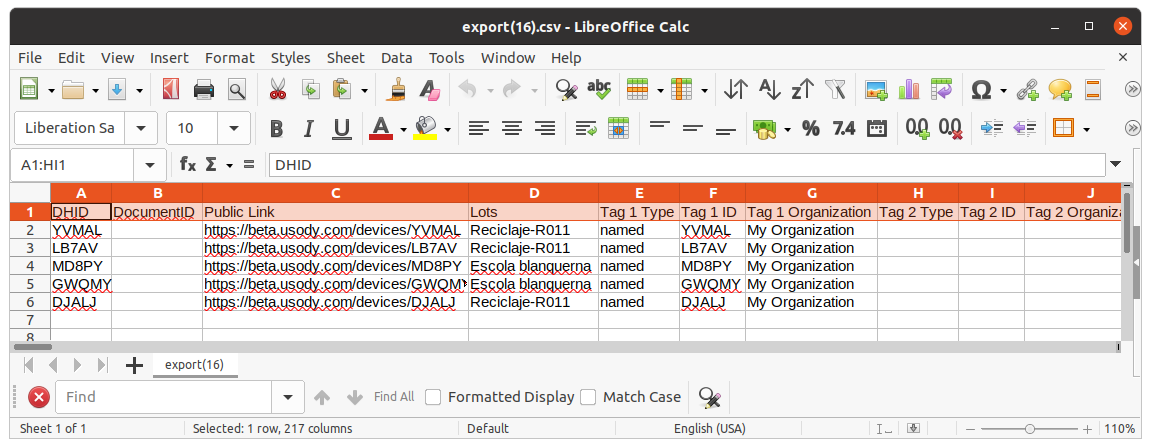
Relevant metadata
-
"DHID": Is the device identifier in your inventory.
-
"Public Link": Is a web link that shows the public link of your device. For example: https://api.usody.com/devices/MD8PY
-
"Lots": A list of the lots in which the device is present, the list is separated by commas.
-
"Tag 1 Type", "Tag 1 ID", "Tag 1 Organisation": Information on up to three identifiers that can be created and linked to the device is displayed.
-
"Physical state": The last "Physical action" applied to a device
-
"Allocate state": the last "Allocate Action" applied to a device
-
"Lifecycle state" means the last "Lifecycle Action" applied to a device
-
"Erasure DataStorage 1, "Erasure DataStorage 1 Serial Number",.... For each "Data Storage" the last data erasure action performed is displayed.
-
"Test DataStorage 1 Power on hours": For each "Data Storage" the hours it has been in operation are shown.