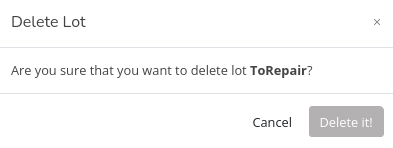Temporary lots
In this tutorial you will learn to:
- Create a temporary lot
- Add a device to a temporary lot
- Add the same device to a second temporary lot
- Remove a device from a temporary lot
- Delete a temporary lot
Introduction
- A lot (similar to a folder) allows you to keep your devices neat and organized.
- Devices that do not yet have an assigned lot will appear in the "Unassigned devices" section.
- Deleting a lot is not deleting the devices it contains. If the device runs out of any lot, it will appear in the "Unassigned devices" section.
- The same device can be in more than one lot. You can use lotes as labels.
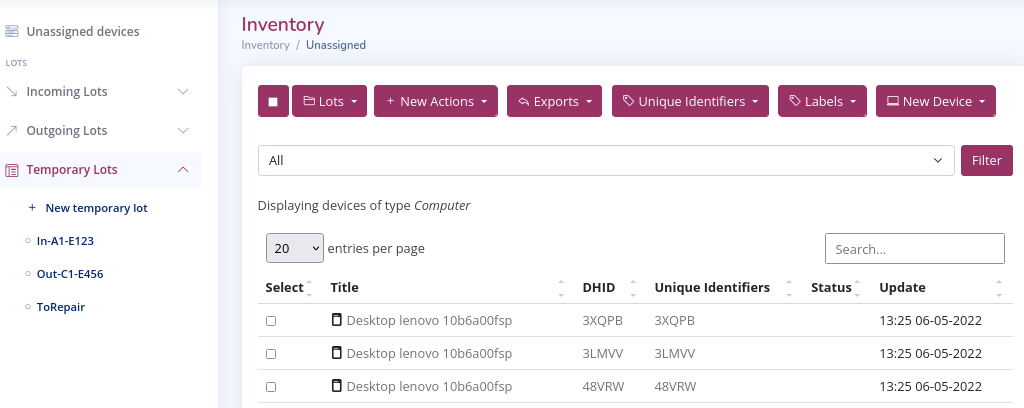
Example: You receive a lot of two devices (3XQPB and 3LMVV) from "Suppleir" A1 with delivery code E123. The 3LMVV device needs to be repaired. Finally deliver the two devices to a "Receiver" (C1) with delivery code E456.
We suggest you do the following steps:
- Create a temporary lot In-A1-E123 and add the devices. Note: The prefix "In" helps you identify that this will be an "Incoming Lot".
- Create the temporary lot "ToRepair"
- Add the 3LMVV device to the "ToRepair" lot
- Create the temporary lot "Out-C1-E456"
- Add the two devices to the lot "Out-C1-E456"
Create a temporary lot
- Click on "New temporary lot". First option under "Temporary Lots"
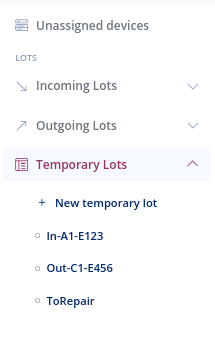
- Enter a text (this will be the lot name).
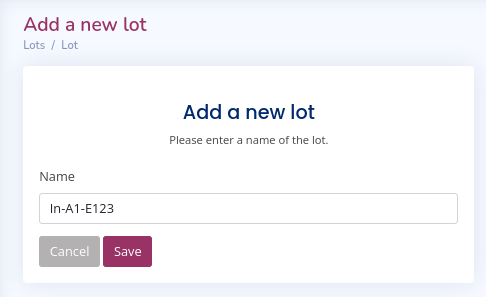
- Click "Save".
Add a device to a lot
- Select the devices you want to add to the lot. For example 3XQPB and 3LMVV
- Click on the "Lots" menu. Existing lotes will appear
- Select the checkbox corresponding to the lot where you want to add the devices
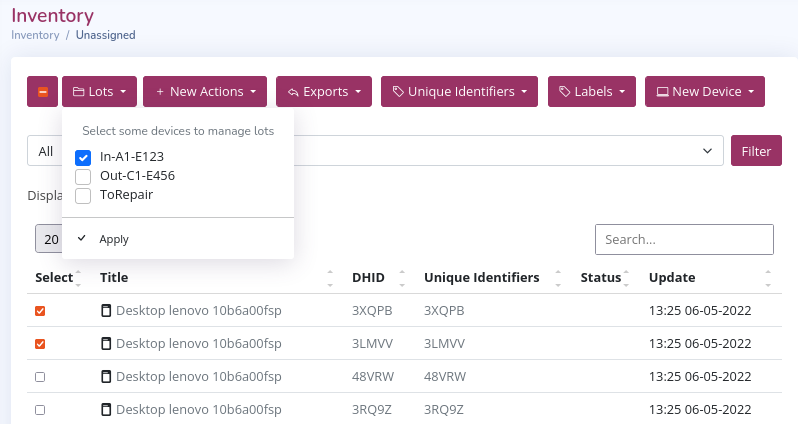
Example: We select the lot "In-A1-E123"
- Click "Apply"
- Confirm the changes with "Save changes"
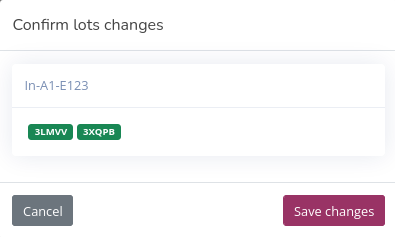
Note: If the DHID of the device is green it means that we are adding the device to the lot
Remove a device from a lot
- Select the devices you want to remove from the lot. For example the 3LMVV.
- Click on the "Lots" menu. Existing lotes will appear. The marked checkboxes would be the lots where the device is.
- Clear the checkbox to remove the device from the lot.
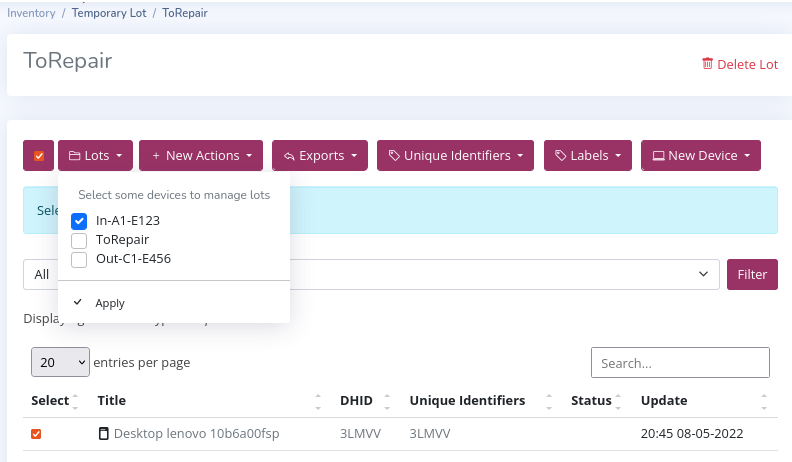
Example: We deselect the lot "ToRepair"
- Click "apply".
- Confirm the changes with "Save changes"
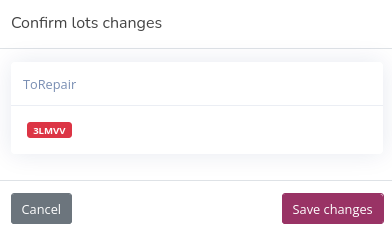
Note: If the DHID of the device is red it means that we are removing the device from the lot
Delete a lot
- Select the temporary lot you want to delete
- Click on "Delete Lot" (right part of the screen)
- Confirm the deletion. click "Delete it!"